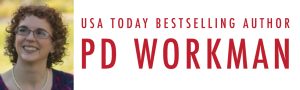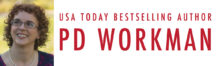I have recently begun to share Kindle Quotes through social media. They’re quick and easy, a great way to share what you are reading. They get quite a bit more engagement than I expected them to. How do you share them? Here’s how to do it on the iPhone:
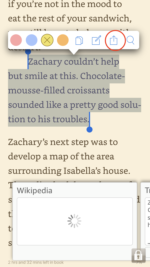
1. Note that this only works for books that you bought/downloaded through the Kindle store. If you have loaded books you got on Bookfunnel, directly from the author, or through another method, you won’t see the option to share quotes.
2. As you are reading a Kindle book and see a passage you would like to share, touch and hold, and then drag your finger to select an area of text. Or if you have already highlighted a passage, just tap it. You will see the pop-up menu shown just above the selected passage here. Tap the share sheet icon I have circled in red.
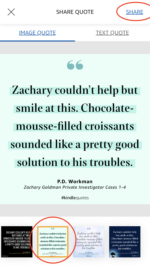
3. Swipe through the choices at the bottom of the screen to select the formatting of the image you want to use for your quote. Then tap the Share link at the top right of the screen.
Alternatively, you can share a text quote rather than an image quote.
(Screen shot to the left.)
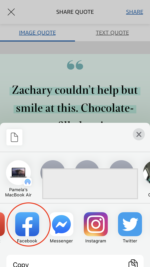
4. Swipe through the share sheet choices at the bottom of the screen to find the social media channel you want to share the quote on. You will be taken into that social media app to add tags, comments, and/or whatever information is required for that platform.
(Screen shot to the right.)
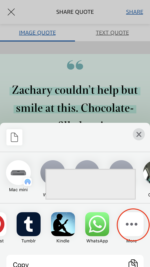
5. If you don’t see the social media app you want, swipe all the way to the end of the row and tap on the More ellipses … You can add and reorganize the various apps that interface with the share sheet.
(Screen shot to the left.)
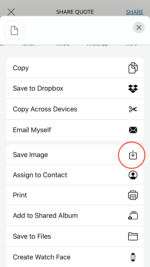
6. However, you will find that there are some social apps that don’t add an option to the share sheet. Linkedin, Google Business, Facebook Pages, Instagram Stories, etc. How can you share Kindle Quotes to these apps?
Swipe up from the bottom of this screen (where you can just see “Copy” peeking up in my screenshot to the left.)
Look for the Save Image icon to download the Kindle Quote to your Camera Roll. Now you can open any of those apps that didn’t show up in the share sheet, create a post, and select the Kindle Quote from your camera roll.